NorthCarolina Department of Education
Download
Note: You must have the Microsoft .Net 2.0 Framework installed, prior to installing this version of CnpXpress. Link to .Net Framework 2.0
Note: You must have the Crystal Reports For .Net 2.0 Framework installed as well (this only needs to be run once). If you have a problem downloading the .MSI version, download, extract, and execute the .ZIP version.
Please install the appropriate version x86 for 32bit machines (above) and x64 for 64bit machines (below).
CRRedist2005_x86.msi
CRRedist2005_x86.zip
CRRedist2005_x64.msi CRRedist2005_x64.zip
Reminder, make sure you uninstall your current version of "NorthCarolinaDev CnpXpress" before installing the latest version.
NorthCarolinaDev CnpXpress 2.2.767.0
Download and Installation Instructions
Note: Previous versions of CNPXpress must be uninstalled before this version may be installed (see "Instructions for Uninstalling NorthCarolinaDev CnpXpress through the Control Panel" below for details). If you currently do not have CNPXpress installed, please skip to step 4.
Some of the following screens may differ based on the version and setup of Windows you are currently running.
Instructions for Uninstalling NorthCarolinaDev CnpXpress through the Control Panel
1) Click on "Start" then click "Control Panel" to open the control panel. Note - If you do not have NorthCarolinaDev CnpXpress installed on
your computer, then skip to step 4.

2) Two different screens might appear. Either way you should be able to find "Add/Remove Programs". Double click "Add/Remove Programs".


3) Find "NorthCarolinaDev CnpXpress" and click on it once (if the program is not in the list, then proceed to step 4). Then click "Remove". Accept the default settings for uninstalling the software. After that is complete, you may then close the "Add or Remove Programs" window and the "Control Panel" window.

Instructions for Downloading and Installing CnpXpress
4) Click on the link provided
 for downloading the latest version and a screen similar to the following
screen should appear:
for downloading the latest version and a screen similar to the following
screen should appear:
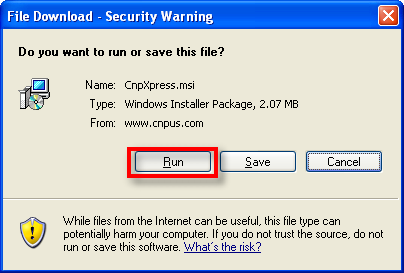
5) Click on Run (or Open) to begin the installation process. You will see a screen similar to the following while the installer is being copied to your computer:

6) The above screen should disappear and you should be prompted with the screen below. Click on the Run button as shown below:

7) Click on the  button to begin the installation.
button to begin the installation.
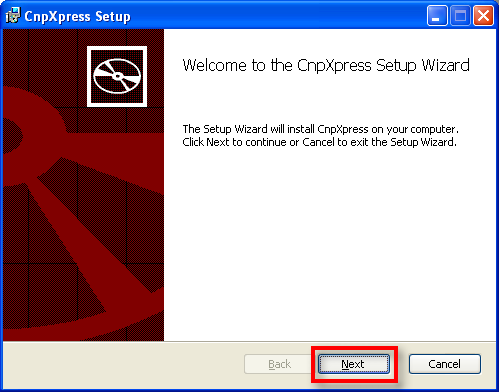
8) Check the box indicating that you agree with the terms of the
program and click on the  button to begin the installation.
button to begin the installation.

9) Make any desired changes to the Installation Folder and click on the  button to
start installing.
button to
start installing.

10) Click on the  button to
Confirm the installation.
button to
Confirm the installation.

11) The application will now install.

12) Click on the Close button to complete the installation process.

13) To open the software, click on the Start Menu, click on Programs and then click on CnpXpress and then NorthCarolinaDev CnpXpress.
See the User Documentation for instructions on using the software once you have it loaded.